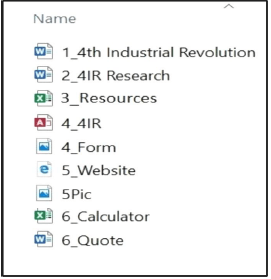Computer Application Technology Paper 1 Grade 12 Questions - NSC Past Papers And Memos September 2020 Preparatory Examinations
Share via Whatsapp Join our WhatsApp Group Join our Telegram GroupINSTRUCTIONS AND INFORMATION
- Owing to the nature of this practical examination, it is important to note that, even if you complete the examination early, you will NOT be permitted to leave the examination room until all the administrative functions associated with the examination have been finalised. During the examination, the normal rules regarding leaving the examination room apply.
- If you are working on the network, or the data files have been preloaded, you must follow the instructions provided by the invigilator/teacher. Alternatively, the invigilator will give you a CD/DVD/flash drive containing all the files needed for the examination. If a CD/DVD/flash drive has been issued to you, you must write your name and surname and class section on the CD/DVD/flash drive.
- At the end of the examination, you must hand in the CD/DVD/flash drive given to you by the invigilator with ALL your answer files saved onto the CD/DVD/flash drive, OR you should make sure that ALL the answer files are saved on the network/computer as explained to you by the invigilator/teacher.
- Make absolutely sure that ALL files can be read. Do NOT save unnecessary files/folders and do NOT hand in duplicate answer files/folders. Do NOT delete any original files that you did not work on.
- The information sheet that has been provided with the question paper MUST BE COMPLETED AFTER THE THREE-HOUR EXAMINATION SESSION.
Hand it to the invigilator at the end of the examination. - A copy of the master files will be available from the invigilator. Should there be any problems with a file, you may request another copy from the invigilator.
- This question paper consists of SIX questions. Answer ALL the questions.
- Read through each question before answering or solving the problem. Do NOT do more than is required by the question.
- Ensure that you save each document using the file name given in the question paper. Save your work at regular intervals as a precaution against possible power failures.
- You may NOT use any resource material.
- Accuracy will be taken into account, e.g. if a question requires the answer to be in cell F3 in a spreadsheet, and you enter the answer in cell G4, it will NOT be marked.
- Ensure that the regional settings are set to South Africa and date and time settings, number settings and currency settings are correctly set.
- In all questions involving word processing, you should set the language to English (South Africa). The paper size is assumed to be A4 Portrait, unless instructed otherwise. Use centimetres as the unit of measurement.
- Formulae and/or functions must be used for ALL calculations in questions involving spreadsheets. Use absolute cell references only where necessary to ensure that formulae are correct when you copy them to other cells in a spreadsheet.
NOTE: All formulae and/or functions should be inserted in such a manner that the correct results will still be obtained even if changes are made to the existing data. - You may NOT use a word processing program such as Word to answer the HTML question.
- The examination folder/data disk that you receive with this question paper will contain the folder and files listed below. Ensure that you have the folder and all the files before you begin this examination.

QUESTIONS
SCENARIO As time goes on, technology is evolving and it affects all of us. Whether we like it or not the Fourth Industrial Revolution has arrived. It affects education, business, labour etc. |
QUESTION 1: WORD PROCESSING
A document was created to give more information about the 4th Industrial Revolution. Edit the document as requested.
Open the 1_4th Industrial Revolution word processing document.
1.1 Modify the cover page as follows:
1.1.1 Change the year of the document to the current year. (1)
1.1.2 The picture in the cover page is upside down, rotate/turn the picture so that it appears normal. (1)
1.2 A table of contents has been inserted in the document.
1.2.1 The paragraph shaded in blue below the heading, “What exactly is the fourth Industrial Revolution?” appears in the table of contents.
Modify the paragraph so that only the heading appears in the table of contents and not the paragraph. (3)
1.2.2 Modify heading style 2 as follows:
- Change the font colour to any blue colour.
- Spacing after the paragraph should be 12 pt. (2)
1.3 Find all the occurrences of “4th Industrial Revolution” and replace them with 4IR. (2)
1.4 Locate the image below the heading “Where did the term “Fourth Industrial Revolution” come from?”
- Apply a 2 pt yellow border around the image.
- Add an Offset Top shadow effect to the image. (3)
1.5 Move the Figure 2 image to the right of the highlighted paragraph, same as the Figure 1 image. Make sure that the caption Figure 2 appears below the image. (3)
1.6 Locate the words “Klaus Schwab” shaded in red. Insert an endnote with the following text, “Founder and Executive Chairman of the World Economic Forum”. (2)
1.7 Locate the text “Placeholder1” shaded in light green and do the following:
- Add a new journal article (source) with the author named “Klaus Schwab”.
- Add the year 2020 to the year field.(3)
1.8 Change the orientation of the page starting with the heading, “What are the technologies driving change?” shaded in yellow to landscape.
NOTE: Only page 5 should be landscape. (3)
1.9 Find and correct the spelling error in the document. (1)
1.10 Sort the paragraphs on page 6 starting with “Virtual Reality” and ending with “Energy Capture” in ascending order. (2)
1.11 Insert automatic page numbering in the footer of the document as follows:
- The page numbers must be centred.
- The first and the second page of the document must NOT be numbered.
- Page numbering must start on the third page with number 1, then 2, etc. (5)
1.12 Insert a text watermark only on the last page with text 4IR displayed horizontally. (4)
[35]
QUESTION 2: WORD PROCESSING
You were also requested to modify and distribute the letter to people who have an interest to be judges.
Open the 2_4IR Research word processing document and modify the document as follows:
2.1 Adjust the page setup as follows:
- Top and bottom margins should be 1,5 cm.
- Change the size of the page to 20 cm wide and 28 cm high.(2)
2.2 Locate the paragraphs starting with the words “The keynote”, “Instead” and “A vast”.
- Place this text in THREE columns.
- Change the spacing between the columns to 1,1 cm.
- Ensure that the highlighted words always appear at the top of a column.
- Justify all the text in the columns.(4)
2.3 A survey was done to test the readiness of people about the 4IR. Results are displayed below the heading “A survey ...”, starting with “Technologies” and ending with “33”.
- Convert the text to a table.
- Apply a Grid Table 4 Accent 2 style to the table.
- Use a word feature to ensure that the table headings will repeat if the table moves to the next page.
- Centre all the contents of the table, vertically and horizontally.(5)
2.4 Add a shadowed double line border to the last paragraph of the document.(2)
2.5 Add the current date in the page footer. The date should automatically update each time the document is opened.(2)
[15]
QUESTION 3: SPREADSHEET
The municipality in your locality is offering resources to the communities in order to upskill them, to prepare them for the 4IR.
Open the 3_ Resources spreadsheet and work in the WardInfo worksheet.
3.1 Format the worksheet as follows:
3.1.1 Merge and centre the contents of cells A1:O1. (2)
3.1.2 Apply a 'Thin Diagonal Stripe' pattern style fill effect to the merged cell. (2)
3.1.3 Ensure that the contents of row 3 are visible without increasing the width of the column. (1)
3.1.4 Freeze the panes so that all the headings in row 3 display when you scroll down. (2)
3.2 Insert a comment in cell E4 and enter the words “Unit Price”. (2)
3.3 A Ward Number has been supplied for each ward. Create a ward number in cell B5 for Ward 1 by using the following:
- First letter of the Ward Name.
- Last two letters of the Ward Name.
- First letter of the location in small letters. (4)
3.4 Each ward has been given a budget to resource the community. The amount is in column J. The wards have to spent the money on computers, tablets, internet access, projectors and interactive white boards.
In cell K5 insert a function to add all the expenditure for Ward 1. (2)
3.5 In cell L8, calculate the balance from the amount spent by Ward 4. (2)
3.6 Use a formula in cell M5 to determine the number of computers that Ward 1 bought. Copy the formula down to all wards. (4)
3.7 In cell N6 calculate what percentage of the expenditure was spent on computers in Ward 2. Round the answer off to zero decimal place. (3)
3.8 Use a spreadsheet feature in cells L5:L34 to automatically apply a green fill with dark green text to the numbers that show an over expenditure. (3)
3.9 All the wards that did not exceed their budget were rewarded with a bonus. Insert a function in cell O5 to show Bonus for the wards that qualified for
a bonus and leave blank for those who did not qualify. (4)
3.10 It was advised that most of the budget must be used to buy computers. In cell E37 calculate the amount spent by Urban wards on computers. (4)
3.11 Rural wards were requested to spend more than 25% of their budget on computers. Those that do, will receive an award. Insert a function in cell E39 to show whether Ward 3 will receive an award. If so, then Award must display and if not, then No Award must display. (4)
3.12 In cell E41 calculate the number of Semi-Rural wards. (3)
3.13 Use a LOOKUP function in cell E43, to determine the gender of the councillor for Ward 3. (5)
3.14 Insert a function in cell E45 to show the number of wards that did not buy computers. (2)
3.15 Graph/Chart
A survey was done to test the readiness of people regarding the 4IR. Use the information from the survey in the worksheet SurveyResults to create a graph as shown below. Move the graph to 4IR worksheet.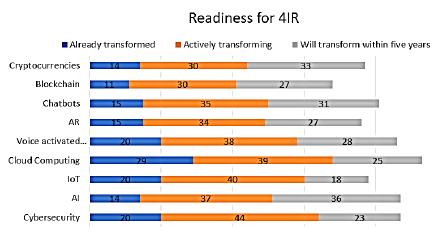
(7)
[56]
QUESTION 4: DATABASE
Assistance has been promised to respective municipalities regarding the 4IR roadshows. The assistance will be in the form of human and financial resources.
Open the 4_4IR database and do the following:
4.1 Table: Wards
4.1.1 Ensure that any data currently stored in the WardName field will appear in capital letters. (1)
4.1.2 Change the field properties of the WardNumber field so that:
- It is a required field.
- The data in this field is displayed in fixed format.(2)
4.1.3 An image of the map to the ward is needed. Change the data type of the Image field so that you can add an image to the field. (1)
4.1.4 Change the field properties of the SubmissionDate field so that:
- It does not accept a date after 30 June 2020.
- Appropriate validation text is entered.(3)
4.1.5 Create a new field called Devices.
Use the data in the Item field of the Info table to provide the values for the new field. (3)
4.2 Form
Create a form called frm4_2 based on the WardInfo table, containing the following fields:
WardName; WardNumber; Location; Budget; Expenditure and Balance. The following should be taken into consideration:
- Columnar layout was used to create it.
- The font size of the heading is 36 pt.
- The heading should be centred.
- The background colour of the form header must be yellow.
- Insert the image 4_Form.jpg from your examination folder in the form header and align the image to the right.
- Change the format of the Budget field to Currency with zero decimal places.
- Add a button from the available controls in the form footer of the form.
- The function of the button when clicked is to show the next record.
Save and close the frm4_2 form. (10)
4.3 Queries
4.3.1 Create a query to calculate the amount of money that each Location has spent. Only show the Location and calculated field. Save the query as Qry4_3_1. (3)
4.3.2 Modify the query Qry4_3_2 to show only the Rural and Semi-Rural wards. Use a database function to calculate the total budget used by these wards. (4)
4.3.3 Wards with a negative balance will be given a 30% loan calculated from the budget they received.
- Modify the Qry4_3_3 to show only those wards that qualify for this loan.
- Calculate the amount that each Ward will receive as a loan.
- The name of the calculated field must be Loan.
- Set the new field’s currency to South African Currency. (5)
4.4 Report
Create a report with the following fields, WardName; WardNumber; Location and Budget from the WardInfo table.
- First group by Location then by Budget.
- Add a formula to the Location group footer to calculate the total budget for each Location.
- Use conditional formatting to change the Rural Locations to red font.
Create a new field called Future Projections where you will add 10% to the Budget to see envisaged expenses for the following year, if prices increase by 10%. (10)
[42]
QUESTION 5: WEB DESIGN (HTML)
One of the Ward councillors created a website to enlighten the community about 4IR.
Open the incomplete 5_Website.html web page in a web browser and also in a text editor. You may NOT use a word processing program such as Word to answer the HTML question.
NOTE:
- Question numbers are inserted as comments in the coding as guidelines to show approximately where the answer(s) should be inserted. Do NOT erase the comments.
- An HTML tag sheet has been attached for reference.
Your final web page should look like the example below.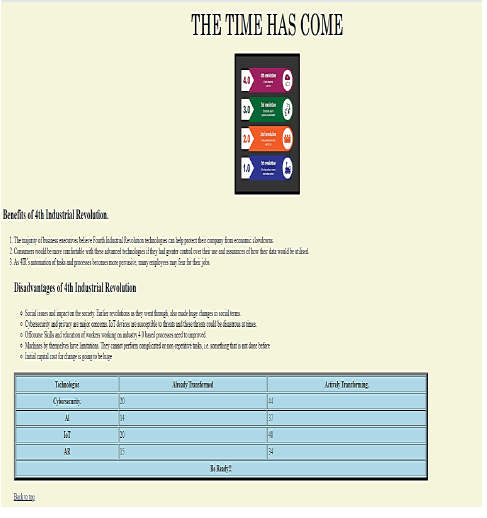
5.1 Centre the heading of the website and set the font size to 50. (2)
5.2 Create an anchor at the top of this website. (3)
5.3 The picture at the top of the website does not display correctly. Fix the error so that the picture displays the same way as the example on the previous page.
(2)
5.4 The list of disadvantages of “4th Industrial Revolution” do not display correctly. Correct the errors. (3)
5.5 Format the website so that the colour of the table is light blue and the width is 80%. (2)
5.6 Add the missing row in the table as displayed in the image on previous page. (3)
5.7 Format the last row to be spread across three columns and the text to bold. (2)
5.8 Create a hyperlink that will move the user back to the top of the website. (3)
[21]
QUESTION 6: GENERAL
Wards were requested by the municipality to get quotations to purchase technology devices.
J & C Tech Suppliers prepared a quotation for all the wards. The source of the quote is 6_Calculations.
6.1 Open the word processing document 6_Quote and modify the quote as follows:
6.1.1 Insert today’s date in the following format: (2020)(03)(10), make sure that the date updates automatically. (2)
6.1.2 Use a Word Processing feature to create the table below. The table shows devices that are sold by J & C Suppliers. The spacing between columns is 0.3 cm.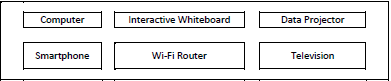
(4)
6.2 This quotation will ONLY be sent to the wards that have exhausted their budgets. Use the Customer sheet in the 6_Calculator spreadsheet as the recipients list to do the following:
- Use mail merge feature to send letters to these wards.
- Insert the Ward Names in the Ward Name field.
- Complete the mail merge.
Save the merged letters as Letters in the exam folder.(5)
[11]
TOTAL: 180
HTML TAG SHEET
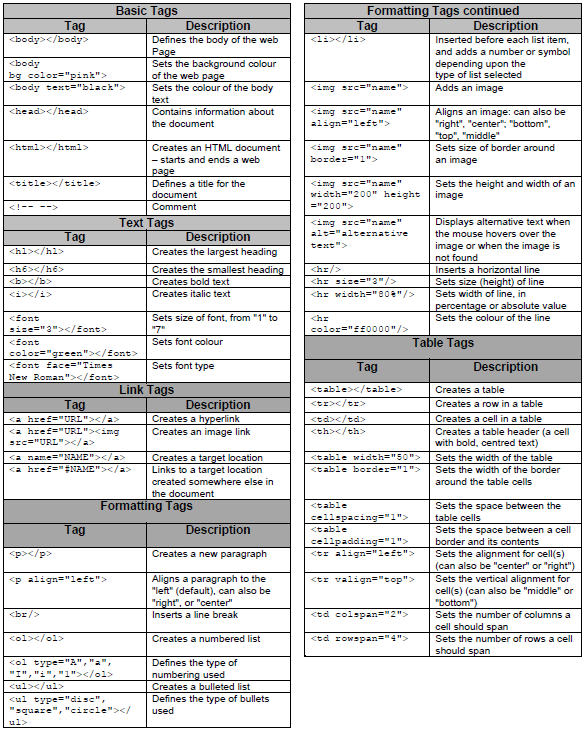
INPUT MASK CHARACTER SHEET
CHARACTER | DESCRIPTION |
0 | Digit (0 to 9, entry required, plus [+] and minus [–] signs not allowed) |
9 | Digit or space (entry not required, plus [+] and minus [–] signs not allowed) |
# | Digit or space (entry not required; spaces are displayed as blanks while in Edit mode, but blanks are removed when data is saved; plus [+] and minus [–] signs allowed) |
L | Letter (A to Z, entry required) |
? | Letter (A to Z, entry optional) |
A | Letter or digit (entry required) |
a | Letter or digit (entry optional) |
& | Any character or a space (entry required) |
C | Any character or a space (entry optional) |
. , : ; - / | Decimal placeholder and thousand, date and time separators (The actual character used depends on the settings in the Regional Settings Properties dialog box in the Windows Control Panel.) |
< | Causes all characters to be converted to lower case |
> | Causes all characters to be converted to upper case to right. You can include the exclamation point anywhere in the input mask. |
! | Causes the input mask to display from right to left, rather than from left to right. Characters typed into the mask always fill it from left to right. You can include the exclamation point anywhere in the input mask. |
\ | Causes the character that follows to be displayed as the literal character (for example, \A is displayed as just A) |
COMPUTER APPLICATIONS TECHNOLOGY P1 – SEPTEMBER 2020
INFORMATION SHEET (to be completed by the candidate AFTER the 3-hour session) SCHOOL:
NAME: ................................................................................ WORK STATION NUMBER: ................................................................................
SUITE USED | Microsoft Office 2010 | Microsoft Office 2013 | Microsoft Office 2016 | Office 365 |
WEB BROWSER USED (QUESTION 6) | Mozilla Firefox | Google Chrome | Internet Explorer | Other (Specify) |
FOLDER NAME:
Tick if saved and/or attempted.
Question Number | File name | Saved (√) | Attempted (√) | Maximum mark | Maximum achieved | Marker | HOD | Cluster | EM |
1 | 1_4th Industrial Revolution | 35 | |||||||
2 | 2_4IR Research | 15 | |||||||
3 | 3_Resources | 56 | |||||||
4 | 4_4IR | 42 | |||||||
5 | 5_Website | 21 | |||||||
6 | 6_Calculator 6_Quote | 11 | |||||||
TOTAL: | 180 | ||||||||
Comment (for marker use only)
....................................................................................................................................................................................................................................................
........................................................................................