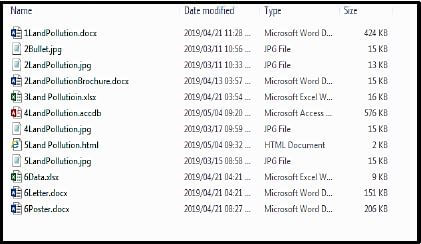Computer Technology Application P1 Grade 12 Questions - NSC Exams Past Papers and Memos September 2019 Preparatory Examinations
Share via Whatsapp Join our WhatsApp Group Join our Telegram GroupINSTRUCTIONS AND INFORMATION
- Owing to the nature of this three-hour examination, it is important to note that you will NOT be permitted to leave the examination room before the end of the examination period.
- Insert your surname and name in the header of EVERY document that you create or save.
- The invigilator will give you a disk containing ALL the files needed for the examination OR you will be told where the files can be found on the network or computer. If a disk has been issued to you, you must write your centre number and examination number on the label. If you are working on the network, you must follow the instructions provided by the invigilator.
- A copy of the master files will be available from the invigilator. Should there be any problems with a file, you may request another copy from the invigilator.
- This question paper consists of SIX questions.
- Answer ALL the questions.
- Ensure that you save each document using the file name given in the question paper. Save your work at regular intervals as a precaution against possible power failures.
- Read through each question before answering or solving the problem. Do NOT do more than required by the question.
- At the end of the examination you must hand in the disk given to you by the invigilator with ALL the files saved on the disk, OR you should make sure that ALL the files are saved on the network/computer as explained to you by the invigilator/teacher. Make absolutely sure that ALL files can be read.
- During the examination you may make use of the help functions of the programs which you are using. You may NOT use any other resource material.
- If data is derived from a previous question that you cannot answer, you should still proceed with the questions that follow.
- Unless instructed otherwise, you must use formulae and/or functions for ALL calculations in questions involving spreadsheets. Use absolute cell references only where necessary to ensure that formulae are correct when you copy them to other cells in a spreadsheet.
- In all questions involving word processing, you should set the language to English (South Africa). The paper size is assumed to be A4 Portrait, unless instructed otherwise.
- In Annexure A the HTML Tag sheet is provided.
- The examination folder/data disk that you receive with this question paper will contain the folder and files listed below. Ensure that you have the folder and all the files before you begin this examination.

QUESTIONS
SCENARIO
Land pollution is a serious problem that impacts on humans, animals and the earth. Without taking measures now to reduce pollution levels, permanent changes to the land can occur. The adverse changes to the environment due to land pollution are subtle, but the problem is much bigger than it appears. It is therefore important to Save our Land. The school asked the Grade 12 learners to assist in a campaign to promote sustainable living.
QUESTION 1: WORD PROCESSING
A document was created to give an insight about what land pollution is. Edit the document as requested.
Open the 1LandPollution word processing document.
1.1 Insert a cover page in the document. The cover page must display the following:
1.1.1 A “Facet” cover page at the beginning of the document. (1)
1.1.2 Type Land Pollution in the title field, Save our Land in the subtitle field and This email address is being protected from spambots. You need JavaScript enabled to view it. in the email field. Delete the abstract field. (3)
1.2 Insert an automatic table of contents below the heading “Table of Contents” as follows:
1.2.1 Use the “Title” style for the level 1 headings. (1)
1.2.2 Use the “Heading 1” style for the level 2 headings. (1)
1.2.3 Use the “Heading 2” style for the level 3 headings. (1)
1.3 Apply automatic page numbering to the document as follows:
1.3.1 Insert the Accent Bar Right page numbers in the document. (1)
1.3.2 Start the page numbering from the second page of the document, numbering the pages from page 1 onwards. (2)
1.4 Format the first paragraph under the heading “Land Pollution”, starting with the text “What’s beneath …” and ending with “… closer look”. as follows:
1.4.1 Change the paragraph spacing to 6 pt before and 6 pt after the paragraph. (1)
1.4.2 Change the line spacing to exactly 16 pt. (2)
1.4.3 Expand the character spacing by 1.5 pt. (1)
1.5 The word “Contaminate” appears twice in this document. Replace the two occurrences of this word with the word “infect”. (2)
1.6 Locate the word ‘In factories and offices’ in the text under the heading ‘Waste disposal’.
Add a hyperlink to this text as follows:
- The hyperlink must link to the website www.explainthatstuff.com/land pollution.html.
- he text “HowStuffWorks” must display when the mouse hovers (is moved) over the hyperlink. (3)
1.7 Attach a footnote to the word “Radioactive Waste” under the heading “Waste Disposal”. Use the symbol (Wingdings character 83) as a custom symbol and type in ‘by-product of nuclear power’ as the footnote text. (3)
1.8 Justify and automatically hyphenate the whole document. (2)
1.9 Add the source displayed at the end of the document to the other sources of the document. (3)
1.10 The bibliography at the end of the document does not display any records. Format the bibliography so that it shows at least ONE source. (1)
1.11 Insert a field next to the text “Date Created” to display the date that this document was created. (1) [29]
QUESTION 2: WORD PROCESSING
You are requested to modify the brochure that was created in Word. This brochure will be distributed to people as a form of awareness.
Open the 2LandPollutionBrochure word processing document and modify it as follows:
2.1 Change the page orientation to landscape. (1)
2.2 Place a 2¼ pt wide, red double-line page border around the document. (3)
2.3 Place the highlighted text of the document into three columns.
- Insert a 1 cm/0.39 inches space between the columns.
- Insert a line between columns.
- Headings must be at the top of each column. (4)
2.4 Change the heading “What is land pollution?” by using a WordArt with a gold colour Accent 4 Soft Bevel. (4)
2.5 Locate the bulleted list under the heading “How to prevent land pollution?”.
- Change the format of the bullets to the picture 2Bullet.jpg found in the data folder.
- Set the indentation of the bullets at 0 cm and the paragraphs must be hanging at 1.5 cm. (4)
2.6 Insert an Oval Callout Shape at the bottom of the first column with the text “Save Our Land!” (3)
2.7 Use the image 2LandPollution.jpg as a watermark WITHOUT any washout effect and set the scaling to 120%. (4) [23]7
QUESTION 3: SPREADSHEET
A spreadsheet file containing results of the event has been stored in the 3_LandPollution spreadsheet.
Open the 3_LandPollution spreadsheet and work in the Stats per Province worksheet.
3.1 Format the worksheet as follows:
3.1.1 Change the tab colour of the Stats per Province worksheet to any colour other than the original. (1)
3.1.2 Merge and centre cells from cell A1 to cell T1. (1)
3.1.3 Apply a thin diagonal stripe pattern style fill effect with a red colour to the merged cell. (2)
3.1.4 Format Row 4 so that all contents is visible without enlarging the cells. (1)
3.2 Freeze the pane in column A so that all columns display when you scroll right. (2)
3.3 The date the land pollution report was created is stored in cell A3. Format the date to display as follows: (28)-(02)-(2019). (3)
3.4 Use suitable functions to create a code in cell A5. The code is created by combining the following:
- First two letters of the province.
- A hyphen (-).
- Number of characters of the province.
- All these in capital letters. (5)
3.5 Insert a function in cell C3 to determine the position of the space in the name ‘Eastern Cape’ in cell B5. (3)
3.6 Use a spreadsheet feature to force the user to enter a whole number that cannot be greater than 999 999 in column D. Add a suitable error message that the user will receive if invalid data is entered. (4)
3.7 Some provinces are densely populated than others; this creates a lot of land pollution.
Insert a function in cell E3 to determine the number of provinces that are bigger than 100000 (Square metres) (column D) AND whose population density is less than 55 (column E). (5)
3.8 The population density of each province is recorded in column E and is expressed in percentages. The percentages can be translated as follows:
Population Density | Density |
<51 | Less Dense |
51 to100 | Dense |
>100 | Highly Dense |
Insert a suitable function in cell F5 to determine the density of the Eastern Cape. (4)
3.9 In column O, daily inflows per province are recorded. Use an appropriate spreadsheet feature to apply a red data bar to represent the value in the cell. The higher the value, the longer the bar. (3)
3.10 Insert a function in cell Q15 to determine the total budget of all the “Cape” provinces. (4)
3.11 The amount budgeted by each province is in column P and expenditure in column Q. Calculate in cell R5 the amount that is left after the expenditure of the province has been paid. Copy the result for all provinces. (3)
3.12 Some provinces used their whole budget for Waste Management. Some have money left in their budget. Use a function in cell S5 to determine whether the province(s) need a Top Up or not. Insert “Top Up” for those provinces that need Top Up and leave cell blank for province(s) that do not need a Top Up. Copy the answer to the rest of the column C. (4)
3.13 A town per province was identified for the study of land pollution. These towns are stored as worksheet Towns.
Insert a function in cell T9 to identify the town in the province of Limpopo. (5)
Work in the Graph worksheet.
3.14 Create a graph using the data in the ranges B5:B13; L5:L13 and M5:M13. The chart/graph must resemble the chart/graph below. Adhere to the instructions that follow. 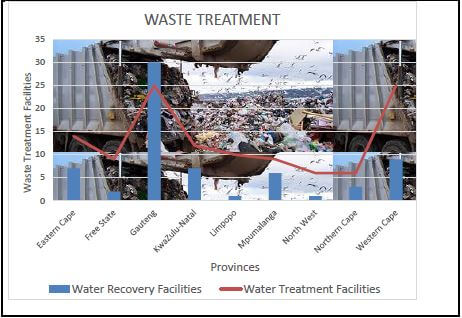
- The graph must have two series points plotted correctly.
- Series 1 (Waste Recovery Facilities) must be a column graph and Series 2 (Waste Treatment Facilities) must be a line graph.
- Legends must be correctly placed and edited.
- Both axes must be renamed.
- Format chart area to picture.
- Use a spreadsheet feature to move the chart to the graph worksheet. (7) [57]
QUESTION 4: DATABASE
A database of all waste management facilities is created. Modify the database and work in the design view.
Open the 4_LandPollution database.
4.1 Edit the Waste Pollution table as follows:
4.1.1 Remove the ID field. (1)
4.1.2 Add a new field named Image after the province field:
- This field must be able to store a picture.
- Provide the field with an appropriate data type. (3)
4.1.3 Set the primary key to a more appropriate field type. (1)
4.1.4 Change the field properties of Hazardous Waste field so that the user is forced to enter a value. (1)
4.1.5 Change the Own refuse dump field so that:
- The user can only enter values greater than 2 or less than 99.
- Appropriate validation text is inserted. (3)
4.1.6 Set the default value of the Budget field to R10 000. (1)
4.2 Create the form frm4_2 based on the LandPollution table.
- Insert only the following fields: Province; Hazardous Waste; Budget and Expenditure.
- Change the background colour of the form header to red.
- Change the content of the label in the form header to Waste.
- Insert the date as a field in the header of the form.
- Insert a calculation in the form footer to determine the total number of provinces. (7)
4.3 Open the query qry4_3 and modify it as follows:
- Edit the qry4_3 to show only Province, Population served by Municipality and Own Refuse dump.
- Only show those who are 50% and above of population served by municipal waste collection.
- Also show those who have a Hazardous Waste.
- Sort them from smallest to biggest of the Own Refuse Dump field. (5)
4.4 Open query qry4_4.
Modify the query so that it displays the total of the provinces whose budget for waste management is R50 000 and more, as shown below. (3)
Province | SumOfBudget |
Eastern Cape | R 105 740.00 |
Free State | R 50 314.00 |
Gauteng | R 236 324.00 |
KwaZulu-Natal | R 209 726.00 |
Western Cape | R 291 920.00 |
4.5 Open query qry4_5.
Create a calculated field called Balance in the query qry4_5. Calculate which province(s) spend more than their budget and have a Hazardous Waste. (6)
4.6 Create a report from the LandPollution table.
- Show all fields other than the ID field.
- Group according to the Licensed facilities and then by Hazardous Waste.
- Sort from the smallest to the biggest budget.
- Page orientation must be landscape.
- Calculate the total amount used in the Licensed Facilities footer.
- The total amount must be in a suitable format.
- Insert the picture 4LandPollution.jpg in the header of the report.
- Save as Report. (10) [41]
QUESTION 5: WEB DESIGN (HTML)
A web page has been created to create an awareness about land pollution.
Open the incomplete 5_LandPollution.html web page in a web browser and in a text editor e.g. Notepad.
NOTE:
- Question numbers are inserted as comments in the coding as guidelines to show approximately where the answer(s) should be inserted.
- An HTML tag sheet has been attached for reference.
Your final web page should look like the example below.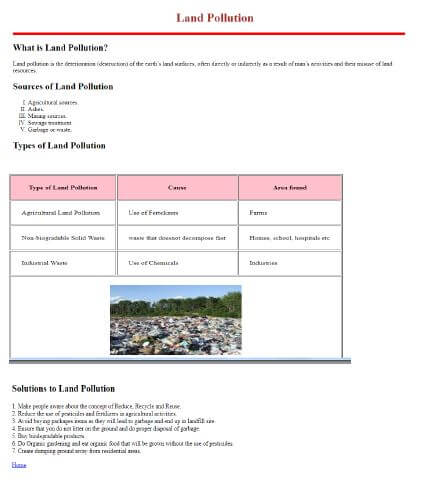
5.1 Insert tags to ensure that the text “Land Pollution” displays in the browser tab. (1)
5.2 Adjust the heading “Land Pollution” as follows:
- The heading “Land Pollution” must be centred.
- Change font colour to brown. (2)
5.3 Change the size of the horizontal line under the heading “Triathlon” to 7 and colour red. (2)
5.4 Change the information under the heading “Sources of Land Pollution” to a bulleted list by using capital Roman figures as shown in the example of the website. (3)
5.5 A table has been created but does not show correctly. Correct it as follows:
- Change the first row as table headings.
- Set the table border to 2.
- Set the space between text and the cell borders to 25.
- The heading row must be shaded in pink colour.
- Merge the cells in the last row of the table and insert the picture 5LandPollution.
- The picture height must be 200 and width 300.
- The picture must be in the centre of the cell.
- The word “Dump” must show if the picture does not display. (9)
5.6 Insert a link on the word Home below the table, to link to the Top of the website. (3) [20]
QUESTION 6: GENERAL
A community member of Waterfall Park has written a letter to the mayor of the city to complain about the land pollution.
Open and edit the file 6Letter.docx.
6.1 The following changes must be done to the letterhead:
6.1.1 There are two pictures in the letterhead. Use a word processing feature to combine the two pictures to appear as one. Move the picture below the heading “Waterfall Community”. (2)
6.1.2 Add a cross reference next to the highlighted “my” in first paragraph that links to the endnote found in the letter. (2)
6.1.3 The graph created had an error where the values of the Plastic pollutants were swapped with Broken Metal pollutants. Correct the graph to show the correct percentages. (2)
6.1.4 Use a paragraph setting to ensure that the lines in the paragraph starting with “There” and ending with “earth” will stay together and not split if the paragraph runs over to another page. (2)
6.1.5 A poster called 6Poster.docx has been created to educate people about land pollution.
Insert 6Poster.docx as an icon in the space provided in the letter. (2) [10]
TOTAL: 180
ANNEXURE A – HTML TAG SHEET
Basic Tags | |
Tag | Description |
<body></body> | Defines the body of the web page |
<body bgcolor="pink"> | Sets the background colour of the web page |
<body text="black"> | Sets the colour of the body text |
<head></head> | Contains information about the document |
<html></html> | Creates an HTML document – starts and ends a web page |
<title></title> | Defines a title for the document |
<!-- --> | Comment |
Text Tags | |
Tag | Description |
<hl></hl> | Creates the largest heading |
<h6></h6> | Creates the smallest heading |
<b></b> | Creates bold text |
<i></i> | Creates italic text |
<font size="3"></font> | Sets size of font, from "1" to "7" |
<font color="green"></font> | Sets font colour |
<font face="Times New Roman"></font> | Sets font type |
Link Tags | |
Tag | Description |
<a href="/URL"></a> | Creates a hyperlink |
<a href="/URL"><img src="/URL"></a> | Creates an image link |
<a name="NAME"></a> | Creates a target location |
<a href="#NAME"></a> | Links to a target location created somewhere else in the document |
Formatting Tags | |
Tag | Description |
<p></p> | Creates a new paragraph |
<p align="left"> | Aligns a paragraph to the "left" (default), can also be "right", or "center" |
<br/> | Inserts a line break |
<ol></ol> | Creates a numbered list |
<ol type="A","a", "I","i","1"></ol> | Defines the type of numbering used |
<ul></ul> | Creates a bulleted list |
<ul type="disc", "square","circle"></ ul> | Defines the type of bullets used |
Formatting Tags continued | |
Tag | Description |
<li></li> | Inserted before each list item, and adds a number or symbol depending upon the type of list selected |
<img src="/name"> | Adds an image |
<img src="/name" align="left"> | Aligns an image: can also be "right", "center"; "bottom", "top", "middle" |
<img src="/name" border="1"> | Sets size of border around an image |
<img src="/name" width="200" height ="200"> | Sets the height and width of an image |
<img src="/name" alt="alternative text"> | Displays alternative text when the mouse hovers over the image or when the image is not found |
<hr/> | Inserts a horizontal line |
<hr size="3"/> | Sets size (height) of line |
<hr width="80%"/> | Sets width of line, in percentage or absolute value |
<hr color="ff0000"/> | Sets the colour of the line |
Table Tags | |
Tag | Description |
<table></table> | Creates a table |
<tr></tr> | Creates a row in a table |
<td></td> | Creates a cell in a table |
<th></th> | Creates a table header (a cell with bold, centered text) |
<table width="50"> | Sets the width of the table |
<table border="1"> | Sets the width of the border around the table cells |
<table cellspacing="1"> | Sets the space between the table cells |
<table cellpadding="1"> | Sets the space between a cell border and its contents |
<tr align="left"> | Sets the alignment for cell(s) (can also be "center" or "right") |
<tr valign="top"> | Sets the vertical alignment for cell(s) (can also be "middle" or "bottom") |
<td colspan="2"> | Sets the number of columns a cell should span |
<td rowspan="4"> | Sets the number of rows a cell should span |
INPUT MASK CHARACTER SHEET
CHARACTER | DESCRIPTION |
0 | Digit (0 to 9, entry required, plus [+] and minus [–] signs not allowed) |
9 | Digit or space (entry not required, plus [+] and minus [–] signs not allowed) |
# | Digit or space (entry not required; spaces are displayed as blanks while in Edit mode, but blanks are removed when data is saved; plus [+] and minus [–] signs allowed) |
L | Letter (A to Z, entry required) |
? | Letter (A to Z, entry optional) |
A | Letter or digit (entry required) |
a | Letter or digit (entry optional) |
& | Any character or a space (entry required) |
C | Any character or a space (entry optional) |
. , : ; - / | Decimal placeholder and thousand, date and time separators (The actual character used depends on the settings in the Regional Settings Properties dialog box in the Windows Control Panel.) |
< | Causes all characters to be converted to lower case |
> | Causes all characters to be converted to upper case to right. You can include the exclamation point anywhere in the input mask. |
! | Causes the input mask to display from right to left, rather than from left to right. Characters typed into the mask always fill it from left to right. You can include the exclamation point anywhere in the input mask. |
\ | Causes the character that follows to be displayed as the literal character (for example, \A is displayed as just A) |
COMPUTER APPLICATIONS TECHNOLOGY P1 – SEPTEMBER 2019
INFORMATION SHEET (to be completed by the candidate AFTER the 3-hour session)
SCHOOL: .........................................................................................................................
NAME: ............................................................................................................................
WORK STATION NUMBER: ............................................................................................
SUITE USED | Microsoft Office 2010 | Microsoft Office 2013 | Microsoft Office 2016 | Office 365 |
WEB BROWSER USED (QUESTION 6) | Mozilla Firefox | Google Chrome | Internet Explorer | Other (Specify) |
FOLDER NAME: .........................................................................................................................
Tick if saved and/or attempted.
Question | File name | Saved (√) | Attempted (√) | Maximum | Maximum | Marker | HOD | Cluster | EM |
1 | 1_1Land Pollution | 29 | |||||||
2 | 2_2LandPollution Brochure | 23 | |||||||
3 | 3_LandSheet | 57 | |||||||
4 | 4_LandPollution | 41 | |||||||
5 | 5_MyWebsite | 20 | |||||||
6 | 6Letter.docx | 10 | |||||||
TOTAL: | 180 | ||||||||
Comment (for marker use only)