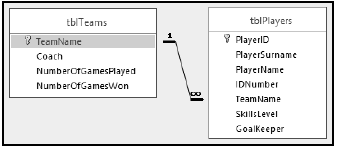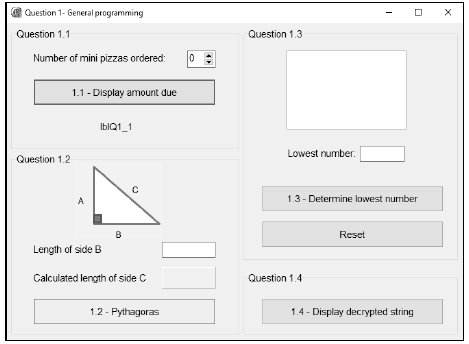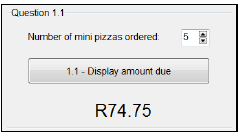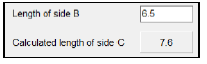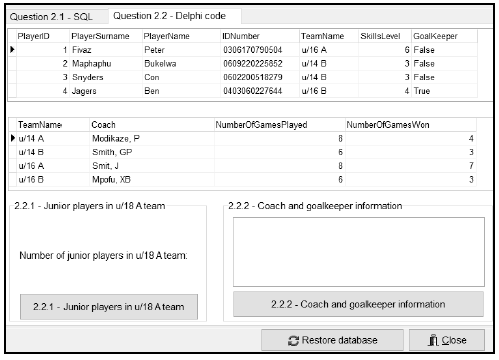INFORMATION TECHNOLOGY PAPER 1 GRADE 12 QUESTIONS - NSC PAST PAPERS AND MEMOS NOVEMBER 2019
Share via Whatsapp Join our WhatsApp Group Join our Telegram GroupINFORMATION TECHNOLOGY PAPER 1
GRADE 12
NOVEMBER 2019
NATIONAL SENIOR CERTIFICATE
INSTRUCTIONS AND INFORMATION
- This question paper is divided into FOUR sections. Candidates must answer ALL the questions in each of the FOUR sections.
- The duration of this examination is three hours. Because of the nature of this examination it is important to note that you will not be permitted to leave the examination room before the end of the examination session.
- This question paper is set with programming terms that are specific to the Delphi programming language.
- Make sure that you answer the questions according to the specifications that are given in each question. Marks will be awarded according to the set requirements.
- Answer only what is asked in each question. For example, if the question does not ask for data validation, then no marks will be awarded for data validation.
- Your programs must be coded in such a way that they will work with any data and not just the sample data supplied or any data extracts that appear in the question paper.
- Routines, such as search, sort and selection, must be developed from first principles. You may NOT use the built-in features of Delphi for any of these routines.
- All data structures must be declared by you, the programmer, unless the data structures are supplied.
- You must save your work regularly on the disk/CD/DVD/flash disk you have been given, or on the disk space allocated to you for this examination session.
- Make sure that your examination number appears as a comment in every program that you code, as well as on every event indicated.
- If required, print the programming code of all the programs/classes that you completed. You will be given half an hour printing time after the examination session.
- At the end of this examination session you must hand in a disk/CD/DVD/flash disk with all your work saved on it OR you must make sure that all your work has been saved on the disk space allocated to you for this examination session. Ensure that all files can be read.
Information Technology/P1 3 DBE/November 2019 - The files that you need to complete this question paper have been given to you on the disk/CD/DVD/flash disk or on the disk space allocated to you. The files are provided in the form of password-protected executable files.
NOTE: Candidates must use the file DataENGNov2019.exe.
Do the following:
- Double click on the password-protected executable file:
DataENGNov2019.exe. - Click on the 'Extract' button.
- Enter the following password: SPoRt@ScHOOL%<br< a=""> />
Once extracted, the following list of files will be available in the folder DataENGNov2019:
SUPPLIED FILES
Question 1:
Question1_P.dpr
Question1_P.dproj
Question1_P.res
Question1_U.dfm
Question1_U.pas
Question 2:
ConnectDB_U.dcu
ConnectDB_U.pas
HockeyDB.mdb
Question2_P.dpr
Question2_P.dproj
Question2_P.res
Question2_U.dfm
Question2_U.pas
Question 3:
Player_U.pas
Question3_P.dpr
Question3_P.dproj
Question3_P.res
Question3_U.dfm
Question3_U.pas
Question 4:
Maze 1.txt
Maze 2.txt
Maze 3.txt
Question4_P.dpr
Question4_P.dproj
Question4_P.res
Question4_U.dfm
Question4_U.pas
SECTION A
QUESTION 1: GENERAL PROGRAMMING SKILLS
Do the following:
- Open the incomplete project file called Question1_P.dpr in the Question 1 folder.
- Enter your examination number as a comment in the first line of the Question1_U.pas file.
- Compile and execute the program. The user interface displays FOUR different sections named Question 1.1 to Question 1.4. The program has no functionality currently.
Example of the graphical user interface (GUI):
- Complete the code for EACH section of QUESTION 1, as described in QUESTION 1.1 to QUESTION 1.4 that follow.
1.1 Button [1.1 - Display amount due] Mini pizzas can be ordered from the tuck shop at a school at R14,95 each. Write code to do the following:
- Declare a constant variable, PRICE, to contain the value 14.95.
- Declare TWO variables to store the number of mini pizzas ordered and the amount due respectively.
- Change the font size of label lblQ1_1 to 20 pt.
- Retrieve the number of mini pizzas ordered from the spnQ1_1 spin edit box.
- Calculate the amount due using the constant variable PRICE and the variable for the number of mini pizzas ordered.
- Display the amount due on the label lblQ1_1, formatted as currency.
Example of output if the number of mini pizzas ordered is 5: (8)
1.2 Button [1.2 - Pythagoras]
In Mathematics, the Pythagorean theorem is a fundamental relation in Euclidean geometry with regard to the three sides of a right-angled triangle.
Write code to do the following:
- Declare variables for sides A, B and C.
- Assign the value of 4 to the variable for side A.
- Extract the length of side B from the edtQ1_2 edit box and assign it to the variable for side B.
- Calculate the length of side C using the formula C =√ .
- Display the length of side C on the pnlQ1_2 component as a real value formatted to ONE decimal place.
Example of output if 6.5 was entered as the length of side B: (10)
The formula C2 = A2 + B2 is used to determine the length of the side opposite the right angle in the triangle below.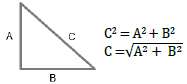
1.3 Button [1.3 - Determine lowest number] A global variable, iLowest, is declared and initialised to the value 100. Write code to do the following when the Determine lowest number button is clicked:
- Generate and assign a random number in the range from 1 to 100 (inclusive) to a local variable iNumber provided.
- Display the number that was generated in the redQ1_3 rich edit.
- Replace the current lowest number stored in the iLowest variable with the generated number if the generated number is lower than the number stored in the iLowest variable.
- Display the lowest number in the edtQ1_3 edit box.
NOTE:
- The random number must be added to the rich edit with each click of the button.
- Code is provided in the Reset button to set the lowest number to the starting value of 100 and clear the content of the input and output components.
Example of output when the button is clicked once and the random number 42 is generated: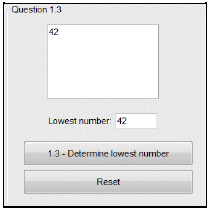
Example of output when the button is clicked six times: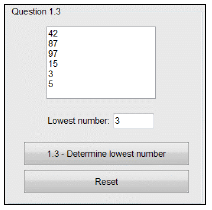
NOTE: The output displayed by your program may differ from the example output, as random numbers are generated. (9)
1.4 Button [1.4 - Display decrypted string] An encrypted string entered by the user must be decrypted and displayed. The encrypted string contains digits, as some of the alphabetical characters in the string have been replaced with digits according to the table below.
| ALPHABETICAL CHARACTER | REPLACEMENT DIGIT |
| A | 0 |
| B | 1 |
| C | 2 |
| D | 3 |
| E | 4 |
| F | 5 |
| G | 6 |
| H | 7 |
| I | 8 |
| J | 9 |
Example:
Encrypted version of the string: T8M4!
Original string (decrypted): TIME!
Write code to do the following to decrypt an encrypted string:
- Use an input box to enter an encrypted string.
- Replace each digit contained in the encrypted string with the alphabetical character it represents (see table above).
- Display the decrypted string in a message box.
Example of input if T8M4! was entered as an encrypted string: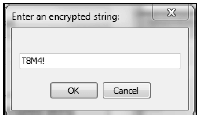
Output for the encrypted string T8M4!: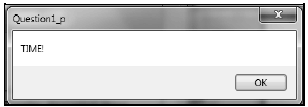
Test your code using the following test data:
90R represents JAR
03V4NTUR4 T8M4! represents ADVENTURE TIME!
039024NT represents ADJACENT (13)
- Ensure that your examination number has been entered as a comment in the first line of the program file.
- Save your program.
- Print the code if required.
TOTAL SECTION A: 40
SECTION B
QUESTION 2: DATABASE PROGRAMMING
The hockey organiser at your school requires your assistance with the administration of the players, teams and coaches. The database HockeyDB contains two tables called tblPlayers and tblTeams.
The data pages attached at the end of this question paper provide information on the design of the database and the content of the tables.
Do the following:
- Open the incomplete project file called Question2_P.dpr in the Question 2 folder.
- Enter your examination number as a comment in the first line of the Question2_U.pas unit file.
- Compile and execute the program. The program has no functionality currently. The content of the tables is displayed as shown below on the selection of Tabsheet Question 2.2 - Delphi code.

- Follow the instructions below to complete the code for EACH section, as described in QUESTION 2.1 and QUESTION 2.2 that follow.
- Use SQL statements to answer QUESTION 2.1 and Delphi code to answer QUESTION 2.2.
NOTE:
- The 'Restore database' button is provided to restore the data contained in the database to the original content.
- The content of the database is password protected, in other words you will not be able to gain access to the content of the database using Microsoft Access.
- Code is provided to link the GUI components to the database. Do NOT change any of the code provided.
- TWO variables are declared as global variables, as described in the table below.
Variable Data type Description tblTeams TADOTable Refers to the table tblTeams in the database HockeyDB tblPlayers TADOTable Refers to the table tblPlayers in the database HockeyDB
2.1 Tab sheet [Question 2.1 - SQL]
Example of the GUI for QUESTION 2.1: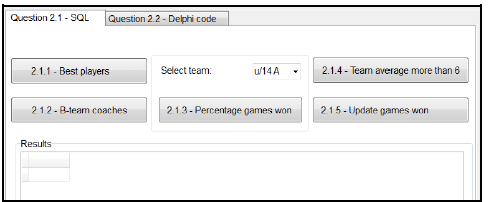
NOTE:
- Use ONLY SQL statements to answer QUESTION 2.1.1 to QUESTION 2.1.5.
- Code is provided to execute the SQL statements and display the results of the queries. The SQL statements assigned to the variables sSQL1, sSQL2, sSQL3, sSQL4 and sSQL5 are incomplete.
Complete the SQL statements to perform the tasks described in QUESTION 2.1.1 to QUESTION 2.1.5 that follow.
2.1.1 Button [2.1.1 - Best players]
Display the surnames and names of all players with a skills level of 10.
Example of output of the first four records: (3)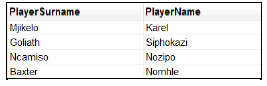
2.1.2 Button [2.1.2 - B-team coaches]
Display the names of the coaches and teams of all the B-teams.
Example of output: (4)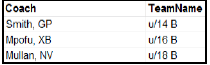
2.1.3 Button [2.1.3 - Percentage games won]
Code has been provided to extract a team name from the combo box, cmbQ2_1_3.
Display the name of the team, their coach and the percentage of games won by the team. Save the percentage of games won in a calculated field called PercentageGamesWon.
Example of output if the u/14 B team was selected:![]()
NOTE: You do NOT have to format the calculated value. (4)
2.1.4 Button [2.1.4 - Team average more than 6]
The average skills levels of teams are used to identify teams with the highest possibility of winning their games.
Display the names and average skills levels of all teams with an average skills level of more than 6. The average skills level per team must be saved in a calculated field called AverageSkillsLevel, formatted to ONE decimal place.
Example of output: (5)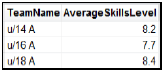
2.1.5 Button [2.1.5 - Update games won]
The results of the games won during the last sports day must be used to update the NumberOfGamesWon field. Only the u/14 B team lost their game.
Update the data in the tblTeams table by adding a value of 1 to the NumberOfGamesWon field for the teams who won their game.
Example of output: (3)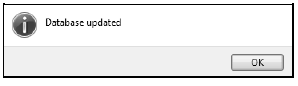
2.2 Tab sheet [Question 2.2 - Delphi code]
Example of GUI for QUESTION 2.2: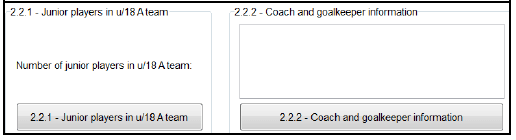
NOTE:
- Use ONLY Delphi programming code to answer QUESTION 2.2.1 and QUESTION 2.2.2.
- NO marks will be awarded for SQL statements in QUESTION 2.2.
2.2.1 Button [2.2.1 - Junior players in u/18 A team]
The u/18 A team includes some of the junior players that are exceptionally talented. Junior players are players that were born after the year 2002.
NOTE: The first two digits of the IDNumber field indicate the year of birth of a player.
Write code to do the following:
- Save the surnames and names of all the junior players who are members of the u/18 A team to a new text file called Junior18A.txt.
- Determine the total number of junior players in the u/18 A team and display the result in the lblQ2_2_1 label.
Example of content of the Junior18A text file:![]()
Example of output to be displayed on the lblQ2_2_1 label: (11)
2.2.2 Button [2.2.2 - Coach and goalkeeper information]
The coach and goalkeeper of all the teams are invited to a special training session.
Code has been provided to set the various column widths and to display the headings, as shown in the example of output.
Write code to display a list containing the following information on each team:
- Name of the team
- Surname and initials of the coach
- Surname and name of the goalkeeper in the format:
<Surname>, <Name>
Example of output of the first five records: (10)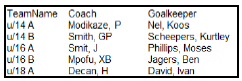
- Ensure that your examination number has been entered as a comment in the first line of the program file.
- Save your program.
- Print the code if required.
TOTAL SECTION B:40
SECTION C QUESTION 3: OBJECT-ORIENTATED PROGRAMMING
The school is designing software to calculate the body mass index (BMI) of the rugby players and to determine the eligibility of the rugby players for selection.
Do the following:
- Open the incomplete program in the Question 3 folder.
- Open the incomplete object class Player_U.pas.
- Enter your examination number as a comment in the first line of both the Question3_U.pas file and the Player_U.pas file.
- Compile and execute the program. The program has no functionality currently.
Example of the GUI:
- Complete the code as specified in QUESTION 3.1 for the Player_U object class and QUESTION 3.2 for the Question3_U form class.
3.1 The incomplete object class (TPlayer) provided contains the declarations of three attributes that define a Player object.
The attributes for the Player object have been declared as follows:
Names of attributes
Description
fPlayerName
The first name of the rugby player
fWeightOfPlayer
The weight of the player
fScore
The score achieved at a specific rugby game
3.1.1 Write code for a constructor method that will receive the player's name and weight as parameter values. Assign these values to the respective attributes. Set the score attribute to the value of zero. (4)
3.1.2 Write code for an accessor method called getScore for the fScore attribute. (2)
3.1.3 Write code for a method called updateScore that will receive an integer value as a parameter and add the received value to the fScore attribute. (3)
3.1.4 Write code for a method called calculateBMI that must receive the height of the player as a parameter and calculate and return the player's BMI based on the following formula:
BMI = weight of player/(height of player)2 (3)
3.1.5 Write code for a method called eligibleForSelection that can be used to determine the possibility for selection to play at the Provincial Trials Tournament. Possible selection is determined by evaluating the content of fScore attribute according to the following categories:
The method must return the relevant message
| Score | Message |
| 0 to 7 points | Low possibility |
| 8 to 14 points | Medium possibility |
| More than 14 points | High possibility |
(4)
3.1.6 Write code for a toString method to display the attributes of the player object in the following format:
Name: <fPlayerName>
Weight: <fWeightOfPlayer>
Current score: <fScore>
Example:
Name: Olaff
Weight: 70.3
Current score: 0 (4)
3.2 An incomplete unit Question3_U has been provided and contains code for the object class to be accessible.
The following global variable has been declared:
The object objPlayer
Do the following to complete the code for QUESTION 3.2.1 to QUESTION 3.2.4 in the main form unit:
3.2.1 Button [3.2.1 - Instantiate object]
Write code to do the following:
- Use the name and weight of the player from the edit boxes provided to instantiate a Player object.
- Display a message, using a dialog box, to indicate that the object has been instantiated. (5)
3.2.2 Button [3.2.2 - Calculate BMI]
The redQ3_2_2 component must be used as the display area.
Write code to do the following:
- Use an input dialog box to enter the height of the player.
- Call the relevant method using the height as an argument to calculate the BMI of the player.
- Call the toString method to display the information of the player object.
- Display the BMI of the player, rounded off to ONE decimal place.
Example of output if the weight of the player is 70,3 kg and the height of the player is 1,80 m: (7)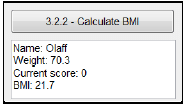
3.2.3 Button [3.2.3 - Update score]
The score of a player is updated as the game progresses.
The user must select a score in the radio group called rgpQ3_2_3 and click the Update score button each time the player scores points during the game.
Write code to do the following:
- Extract the score that was selected from the component rgpQ3_2_3.
- Call the correct method to update the score attribute.
- Call the correct method to return the score.
- Display the updated score of the player in the pnlQ3_2_3 component.
Example of output if the value of 2 was selected as the first score and the Update score button was clicked: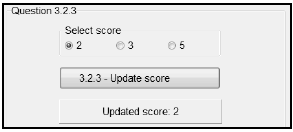
Example of output if the value of 5 was selected as the next score and the Update score button was clicked: (6)
3.2.4 Button [3.2.4 - Eligible for selection]
Write code to call the method that returns a message indicating the player's eligibility for selection. Display the message in the label lblQ3_2_4.
Example of output if the current score of the player is 8: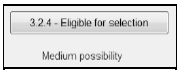
Example of output if the current score of the player is 15: (2)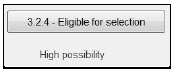
- Ensure that your examination number has been entered as a comment in the first line of the object class and the form class.
- Save all files.
- Print the code if required.
TOTAL SECTION C: 40
SECTION D
QUESTION 4: PROBLEM-SOLVING PROGRAMMING
SCENARIO
A school uses a maze as a team-building activity for the rugby and netball first teams.
Do the following:
- Open the incomplete program in the Question 4 folder.
- Enter your examination number as a comment in the first line of the Question4_U.pas file.
- Compile and execute the program. The program has no functionality currently.
Example of the GUI: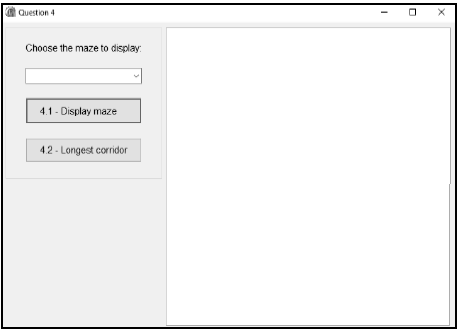
The following code has been provided:
The maze is represented using various characters as follows:
- The </br<>'@' character indicates the outer border of the maze.
- The '#' character indicates a barrier (wall).
- The dash ('-') character indicates an open space (corridor).
Complete the code for EACH section of QUESTION 4, as described in QUESTION 4.1 and QUESTION 4.2 that follow.
4.1 Button [4.1 - Display maze]
A combo box called cmbQ4_1 has been populated with the names of the three mazes, namely Maze 1, Maze 2 and Maze 3. Three text files called Maze 1.txt, Maze 2.txt and Maze 3.txt are provided. Each text file contains lines of characters that represent the layout of each maze respectively.
The user must select a maze from combo box cmbQ4_1.
Code has been provided to clear the component called redQ4.
Write code to do the following:
- Extract the name of the selected maze from combo box cmbQ4_1.
- Display a suitable message if a text file does NOT exist for the selected maze.
- Do the following if a text file for the selected maze does exist:
- Read ONE line at a time from the text file.
- Save EACH line at the correct index in the array arrMaze provided.
- Display EACH line of the maze with its corresponding line number in the output component redQ4.
Example of output if Maze 1 was selected from the combo box: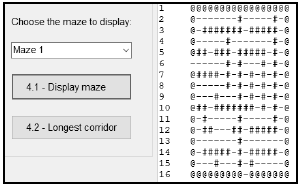
Example of output if Maze 2 was selected from the combo box: (11)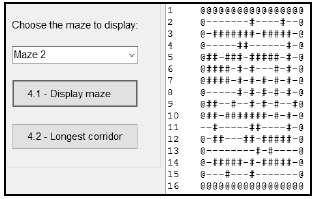
4.2 Button [4.2 - Longest corridor]
The longest corridor refers to the maximum number of consecutive horizontal open spaces in a row in the maze. An open space is represented by the dash ('-') character.
Write code to do the following:
- Determine the maximum number of consecutive horizontal open spaces in a row in the array arrMaze.
- Display the maximum number of consecutive horizontal open spaces as part of an output statement.
- Display a list of row(s) that contains a corridor with the maximum number of consecutive horizontal open spaces.
Example of output for Maze 1: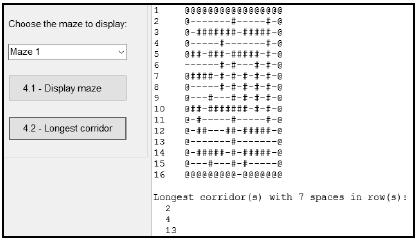
Example of the output for Maze 3: (19)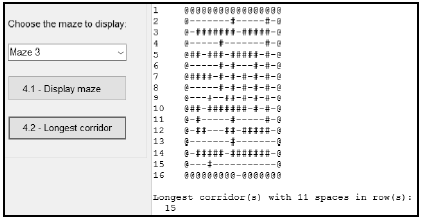
- Ensure that your examination number has been entered as a comment in the first line of the program file.
- Save your program.
- Print the code if required.
TOTAL SECTION D:30
GRAND TOTAL: 150
INFORMATION TECHNOLOGY P1
DATABASE INFORMATION OF HockeyDB FOR QUESTION 2:
The design of the database tables is as follows:
Table: tblTeams
This table contains the data of all the hockey coaches.
| Field name | Data type | Description |
| TeamName (PK) | Text (10) | A unique team name. A team name is saved in the format 'u/18 A', where A indicates an A-team, B indicates a B-team and so on. The number 18 is the age group of the team players. |
| Coach | Text (25) | The surname and initials of the team's coach |
| NumberOfGamesPlayed | Integer | The total number of games the team played this season |
| NumberOfGamesWon | Integer | The total number of games the team won this season |
Example of the first four records of the tblTeams table:
Table: tblPlayers
This table contains the data of the hockey players of three different age groups:
| Field name | Data type | Description |
| PlayerID (PK) | Autonumber | A unique number assigned to the player |
| PlayerSurname | Text (25) | The surname of the player |
| PlayerName | Text (25) | The name of the player |
| IDNumber | Text (20) | The South African ID number – first 6 digits is the person's date of birth in the format yymmdd. |
| TeamName | Text (10) | The team name that the player is a member of, e.g. 'u/18 A' |
| SkillsLevel | Integer | A value in the range 1 to 10 indicating the player's skills level. A value of 1 indicates a low skills level. |
| GoalKeeper | Boolean | A value of 10 indicates a high skills level. A value indicating whether the player is a goalkeeper (true) or not (false) |
Example of the first four records of the tblPlayers table:
NOTE:
- Connection code has been provided.
- The database is password protected, therefore you will not be able to access the database directly.
The following one-to-many relationship with referential integrity exists between the two tables in the database: