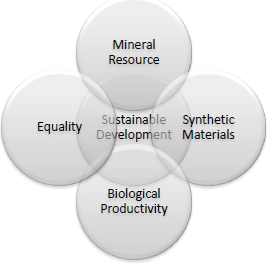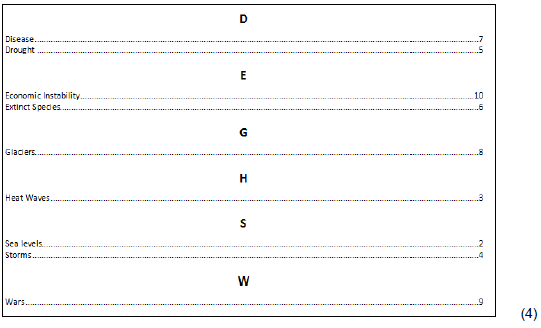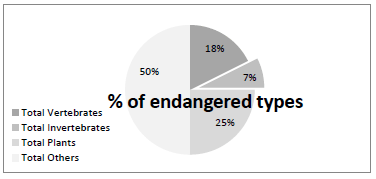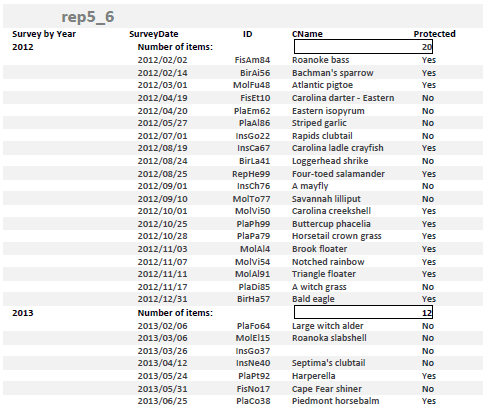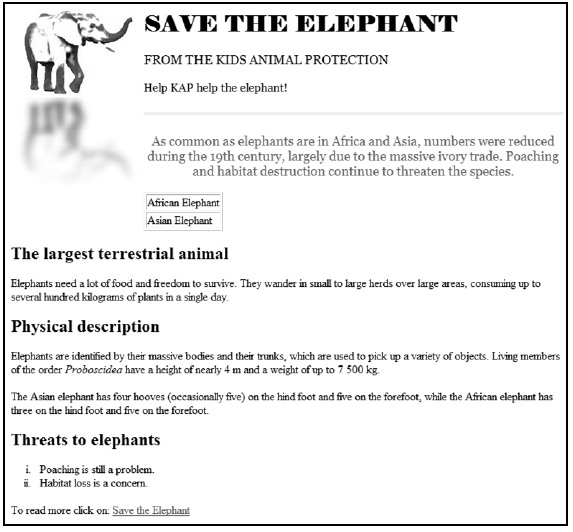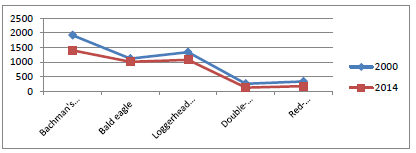COMPUTER APPLICATIONS TECHNOLOGY P1 Past Paper FEBRUARY/MARCH 2016 - GRADE 12 NATIONAL SENIOR CERTIFICATE
Share via Whatsapp Join our WhatsApp Group Join our Telegram GroupCOMPUTER APPLICATIONS TECHNOLOGY P1
FEBRUARY/MARCH 2016
MARKS: 180
TIME: 3 hours
INSTRUCTIONS AND INFORMATION
- 1. Owing to the nature of this practical examination, it is important to note that, even if you complete the examination early, you will NOT be permitted to leave the examination room until all the administrative functions associated with the examination have been finalised. During the examination, normal rules regarding leaving the examination room apply.
- Type your examination number in the header of EVERY document that you create or save, where applicable.
- The invigilator will give you a CD/DVD/flash disk containing all the files needed for the examination OR you will be told where the files can be found on the network or computer. If a CD/DVD has been issued to you, you must write your centre number and examination number on the CD/DVD. If you are working on the network, you must follow the instructions provided by the invigilator/teacher.
- A copy of the master files will be available from the invigilator. Should there be any problems with a file, you may request another copy from the invigilator.
- This question paper consists of SEVEN questions.
- Answer ALL the questions.
- Ensure that you save each document using the file name given in the question paper. Save your work at regular intervals as a precaution against possible power failures.
- Read through each question before answering or solving the problem. Do NOT do more than is required by the question.
- At the end of the examination, you must hand in the CD/DVD/flash disk given to you by the invigilator with ALL your answer files saved onto it, OR you should make sure that ALL your answer files are saved on the network/computer as explained to you by the invigilator/teacher. Make absolutely sure that all files can be read. Do NOT save unnecessary files/folders. Do NOT hand in duplicate answer files/folders.
- The information sheet that has been provided with the question paper MUST BE COMPLETED AFTER THE THREE-HOUR EXAMINATION SESSION. Hand it to the invigilator at the end of the examination.
- During the examination you may consult the help functions of the programs that you are using. You may NOT use any other resource material.
- Unless instructed otherwise, use formulae and/or functions for ALL calculations in questions involving spreadsheets. Use absolute cell references only where necessary to ensure that formulae are correct when you copy them to other cells in a spreadsheet.
- NOTE: All formulae and/or functions should be inserted in such a manner that the correct results will still be obtained even if changes are made to the existing data.
- If data is derived from a previous question that you could not answer, you should still proceed with the questions that follow.
- In all questions involving word processing, you should set the language to English (South Africa). Assume that the paper size is A4 Portrait, unless instructed otherwise.
- Use centimetres as the unit of measurement when you answer this question paper.
- Alternative instructions for candidates using LibreOffice are given in cases where they differ from the instructions for candidates using Microsoft Office.
- Generally, one mark is allocated per action; therefore, a 2-mark question would usually require TWO actions, et cetera.
- The examination folder/CD/DVD/flash disk that you receive with this question paper contains the files listed below. Ensure that you have all the files before you begin with this examination.
1Climate_Klimaat Image file
1Effect_Effek Word processing file
2Nature_Natuur Word processing file
3Extreme_Uiters Spreadsheet file
4Imp CSV file
4Species_Spesies Spreadsheet file
5Spec_Spes Database file
6Eleph_Olif Image file
6Elephant_Olifant HTML file
6Save_Red Word processing file
7Answ_Antw Word processing file
7Bird_Voël Word processing file
7Birds_Voëls Database file
SCENARIO The world's climate is changing. Ice is melting and glaciers are disappearing. Heat waves, storms and floods are becoming more extreme. Our planet is getting warmer and even a small increase in temperature can change our climate. When our climate changes, we are all affected. Your class is launching an awareness programme to make learners aware of the effects of global warming. |
QUESTION 1: WORD PROCESSING
A document will be handed out to learners explaining the effects of global warming. You have been asked to assist in completing the document.
Open the 1Effect_Effek word processing document and insert your examination number in the header.
1.1 More information should be added to the cover page. Complete the cover page as follows:
1.1.1 Insert your examination number under the heading 'Author' in the text content control.
NOTE: Do NOT change the document properties. (1)
1.1.2 Add the 1Climate_Klimaat picture found in the examination folder in the picture control. (2)
1.1.3 Apply the 'Global' style to the title '10 Most Common Effects of Global Warming'. (1)
1.2 Adjust the quote 'One of the most controversial topics in today's age is global warming' so that it will NOT appear in the table of contents.
NOTE: The table of contents contains only one level of heading styles.
Update the entire table of contents on page 2. (3)
1.3 Locate the text 'global warming' in the first paragraph of the document and apply any text outline to this text.
NOTE: Do NOT use WordArt/Fontwork. (1)
1.4 Apply automatic numbering to the heading 'Rising Sea Levels'. (1)
1.5 Locate the paragraph that starts with 'When the surface …' and ends with '… low-lying coastal areas'.
Apply automatic hyphenation to this paragraph. (1)
1.6 Add a bookmark called 'Heat' to the heading '2. Heat Waves'. (2)
1.7 Locate the image below the heading '3. Killer Storms'.
- Apply a 3.5 pt border around the image.
- Add a shadow effect of your choice. (3)
1.8 Locate the image below the heading '8. Wars'.
Mark the image with an index entry called 'Wars'. (2)
1.9 Replace all occurrences of the '&' character with the word 'and'. (1)
1.10 Locate the page on which the heading '10. Ecosystem Failure' appears.
1.10.1 Place ONLY this page, including the heading and content, in landscape orientation. (1)
1.10.2 The shape with the text 'Soil' has not been added to the grouped image. Add the shape to the rest of the group of shapes on this page. (1)
1.11 Locate the text on the second last page that starts with 'We should install …' and ends with '… not using them'.
- Add automatic bullets to this text.
- Use the (Microsoft Office: Wingdings character code 123/ LibreOffice: U+F07B) for the bullets. (2)
1.12 Locate the image on the second last page under the heading 'Preventive Measures:'.
Adjust it so that it displays similar to the example below.
NOTE: Ensure that the new shape appears similar in size to the other shapes. (4)
1.13 Insert an automatically generated index on the last page, so that the index displays similar to the example below.
Use the following format options for the index:
- Use one column.
- Group the entries alphabetically under the letters of the alphabet.
- Align page numbers with tab leaders.
NOTE: Your page numbers may differ.
1.14 Add automatic page numbering as follows:
- Add the page numbers centred in the page footer.
- Start the page numbering with 'i' (Roman numeral 1) on the table of contents page.
- Use the numbering style 1, 2, et cetera for the rest of the document, restarting the page numbering from page 1.
NOTE: The cover page must NOT be numbered. (5)
Save and close the 1Effect_Effek document. [35]
QUESTION 2: WORD PROCESSING
The class held a poetry competition to celebrate Nature Day. The poem that won the competition was published.
Open the 2Nature_Natuur word processing document and insert your examination number in the page header.
2.1 Set the left and right indentation of the entire document to 3 cm. (2)
2.2 Apply a drop cap effect to the heading 'Nature is Crying, You Should Know' as follows:
- The drop cap should appear in the margin.
- The drop cap should appear across TWO lines. (3)
2.3 Add an endnote to the heading 'Nature is Crying, You Should Know' as follows:
- Use the '#' character on the keyboard as the custom mark for the note.
- Use the highlighted text found on the last line of the document as the text of the endnote. (3)
2.4 Change the line spacing of the entire document to 'Multiple', set at 1.15. (1)
2.5 Centre the text and the image in the document horizontally and vertically on the page. (2)
2.6 Add a hyperlink to the picture at the bottom of the page. It must link with the website crying.com. (2)
2.7 Change the page colour to any colour of your choice. (1)
2.8 Add the current date in the page footer. The date should automatically update each time the document is opened. (2)
Save and close the 2Nature_Natuur document.
[16]
QUESTION 3: SPREADSHEET
Use formulae and/or functions for ALL calculations in the spreadsheet. Use absolute cell references only where necessary to ensure that formulae are correct when you copy it to other cells in the same column (copy down). All formulae and/or functions should be inserted in such a manner that the correct results will still be obtained, even if changes are made to the existing data.
Data was gathered about extreme temperatures and rainfall.
Open the 3Extreme_Uiters spreadsheet and work in the Ex_Eks worksheet.
3.1 Format the worksheet as follows:
3.1.1 Change the background colour of cell A1 to any colour of your choice. (1)
3.1.2 Merge cells A1:J1. (1)
3.1.3 Rotate the headings of row 2 by 90 degrees. (1)
3.1.4 Change the colour of ONLY the bottom border of cells A2:J2 to red. (2)
3.2 Use a data format to display all the negative numbers in cells C7:C32 in red and with TWO decimal places.
NOTE: Do NOT use conditional formatting. (3)
3.3 Use conditional formatting in column D to display the cell with the HIGHEST value AND the cell with the LOWEST value in bold. (4)
3.4 Use a combination of functions to extract the temperature in degrees Fahrenheit (131oF) from cell C4 (the degrees Celsius column) and insert it into cell D4 (in the column for degrees Fahrenheit).
NOTE: Ensure that the correct results will still be obtained, even if the temperature in degrees Fahrenheit in cell C4 changes (for example to 27oC or 80oF).
HINT: First find the position of the space. All the data after the space must appear in the column for degrees Fahrenheit. You may use any of the empty columns, such as columns K and L, for calculating any interim results. (7)
3.5 The following formula is used to convert degrees Celsius to degrees Fahrenheit:
oC × 9 ÷ 5 + 32 = oF
Add a formula in cell D7 using the temperature in degrees Celsius in cell C7 and convert it to degrees Fahrenheit. (2)
3.6 Use a function/formula in cell G4 to determine the number of full days that have passed since the date of the highest temperature (cell F4) experienced in Africa.
For example, if the date of the highest temperature was Monday, 11 February 1935, the number of days that have passed would be 29 470. (5)
3.7 Change the page setup as follows:
- Set the range A2:D32 as the print area.
- Use a spreadsheet feature to ensure that all the data will fit on one sheet.
NOTE: Do NOT print the spreadsheet. (2)
Save and close the 3Extreme_Uiters spreadsheet. [28]
QUESTION 4: SPREADSHEET
Use formulae and/or functions for ALL calculations in the spreadsheet. Use absolute cell references only where necessary to ensure that formulae are correct when you copy it to other cells in the same column (copy down). All formulae and/or functions should be inserted in such a manner that the correct results will still be obtained, even if changes are made to the existing data.
A study was done about all the species threatened with extinction. A summary of these threatened species has been stored in a spreadsheet.
Open the 4Species_Spesies spreadsheet and work in the Spec_Spes worksheet.
4.1 Change the height of row 1 to 30 pt. (1)
4.2 Use a VLOOKUP function in cell B6 to determine to which type 'Birds' in cell A6 belongs by using the table in the Type_Tipe worksheet.
Ensure that this function will work correctly if copied to the other cells. (4)
4.3 Add a function in cell C10 to calculate the total number of vertebrate species. (2)
4.4 Add a function in cell L5 to calculate the percentage of the number of mammals threatened in 2014 (column K) in relation to the total number of species evaluated (cell D10). (2)
4.5 Insert a function in cell N6 to determine the severity level by using the severity percentage in column M as follows:
- A severity percentage of more than 50% is classified as 'Very severe'.
- A severity percentage of more than 15% and less than or equal to 50% is classified as 'Severe'.
- A severity percentage of less than or equal to 15% is classified as 'Moderate'. (5)
4.6 Create a pie chart in cell O2 to display the severity threat rate per total species, as shown in the example below.
NOTE:
- The data used in the pie chart is shown in columns A and M.
- The title '% of endangered types' appears approximately in the middle of the pie chart.
- The legend appears in the bottom left-hand corner.
- Data labels are used, as shown above.
- The 'Total Invertebrates' segment is separated from the rest of the pie chart, as shown above. (6)
4.7 Import the data from the 4Imp file in the examination folder into the worksheet Imp. (2)
Save and close the 4Species_Spesies spreadsheet. [22]
QUESTION 5: DATABASE
A database was created to capture data on specific endangered species.
Open the 5Spec_Spes database.
5.1 Edit the Survey_Opname table as follows:
5.1.1 Change the field size of the Type field to 10. (1)
5.1.2 There are currently two primary keys set on the table. Remove the primary key that is not suitable so that only ONE suitable primary key remains.
HINT: Look at the data stored in these fields. (1)
5.1.3 Create an input mask on the ID field to ensure that the user enters a code as follows:
- Five compulsory capital letters
- Followed by at least one, but possibly two, digits
EXAMPLE: REPHE99 or MOLAL4 can be entered as valid codes. (5)
5.1.4 The Protected field does not display the 'Yes' and 'No' values in the drop-down list box as intended.
Change the lookup field properties to correct the error. (1)
5.1.5 Create a new lookup field called FullStatus.
Use the data in the Name field of the Code_Kode table to provide the values for the new field. (4)
Save and close the Survey_Opname table.
5.2 Create a form called frm5_2 based on the Survey_Opname table as follows:
- Include all the fields of the Survey_Opname table.
- The form should have a tabular layout.
- Change the font of the form heading to bold and change the background colour of the form heading to any colour of your choice.
- Type your examination number in the form footer.
Save and close the frm5_2 form. (6)
5.3 Open the qry5_3 query.
Display only the bird and plant types that are protected.
Save and close the qry5_3 query. (5)
5.4 Open the qry5_4 query.
- Add the fields SName, Status and Population in the two tables provided to the query.
- Sort the query in ascending order on the CName field.
Save and close the qry5_4 query. (3)
5.5 Research indicates that the population of each species will decrease by 1% every year. Open the qry5_5 query.
- Display only the records where a value for the common name (CName) is given.
- Insert a calculated field called NewPop that will calculate the new population after its size has been decreased by 1%.
- Display this number as a whole number.
Save and close the qry5_5 query. (7)
5.6 Create a report called rep5_6 based on the Survey_Opname table.
The report must display information using a layout similar to the one in the example below.
NOTE:
- The formatting is not required to exactly match the formatting in the example above.
- Ensure that the correct data appears.
- The default grouping by date produces the date by month. Change this option to display the date by year.
- 'Survey by Year' is a group heading.
- The format of the date will differ depending on the settings of the computer.
- Take note of the calculations that appear.
Save and close the rep5_6 report. (7)
Close the 5Spec_Spec database. [40]
QUESTION 6: WEB DESIGN (HTML)
You are required to assist in designing an information pamphlet to help save the elephants.
Open the incomplete 6Elephant_Olifant web page in a web browser and also in a text/HTML editor.
NOTE:
- Question numbers are inserted as comments in the coding to show approximately where the answer(s) should be inserted.
- An HTML tag sheet has been attached for reference.
Your final web page should look like the example below.
NOTE: Use the example on the previous page to assist you with this question.
6.1 Correct the HTML tags to display the text 'Save the Elephant' in the browser tab. (1)
6.2 Add HTML tags to display the 6Eleph_Olif.jpg image found in the examination folder.
Align the picture to the left, as shown in the example on the previous page. (2)
6.3 Format the text 'SAVE THE ELEPHANT' with the font 'Elephant'. (2)
6.4 Increase the font size of the text 'FROM THE KIDS ANIMAL PROTECTION' by 1. (2)
6.5 Add a horizontal line with the following properties below the body tag, as indicated in the file:
- Set the line colour to a yellow colour.
- Set the line size to 4. (3)
6.6 Add a row with the text 'Asian Elephant' to the table.
The table should appear as follows:
| African Elephant |
| Asian Elephant |
(2)
6.7 Format the text 'Physical description' with a Heading 2 style. (1)
6.8 Display the text 'Proboscidea' in italics. (1)
6.9 Apply numbering to the text under the heading 'Threats to elephants' as follows:
- Poaching is still a problem.
- Habitat loss is a concern. (3)
6.10 Insert a link on the words 'Save the Elephant' that links to the document 6Save_Red.docx found in the examination folder. (3)
Save and close the 6Elephant_Olifant document. [20]
QUESTION 7: GENERAL
A newsletter was created about the effects of global warming on birds. You were asked to assist in completing the document.
Open the 7Bird_Voël word processing document.
7.1 Locate the text on the first page that starts with 'What is Global Warming?' and ends with '… and other species' on the second last page and do the following:
- Place this text into two columns.
- Ensure that the heading 'How will Global Warming affect us?' will always appear at the top of the second column. (2)
7.2 Locate the following text on the second last page:
Snow Goose Chen caerulescens
Canada Goose Branta canadensis
Trumpeter Swan Cygnus buccinator
Wood Duck Aix sponsa
Some tab settings have already been applied to the text. Adjust the tab settings to format the text to appear as follows:
Snow Goose ...................................... Chen caerulescens
Canada Goose .................................. Branta canadensis
Trumpeter Swan ............................ Cygnus buccinator
Wood Duck ....................................... Aix sponsa (2)
7.3 Insert a text watermark that displays the text 'Birds'. (2)
7.4 Locate the text 'Figure 1: Comparison of bird species for 2000 and 2014'. Use any method to create a chart/graph below this text, as shown below.
NOTE:
- Use the data in the table on the last page to show a comparison between the years 2000 and 2014.
- Ignore the alignment of the horizontal labels.(4)
Save and close the 7Birds_Voëls document.
7.5 You were asked to assist with the analysis of the data in the 7Birds_Voëls database.
Open the 7Answ_Antw document and insert your examination number in the document.
This question requires you to give the answer and briefly explain the specific method/formula/function you used to obtain the answer.
EXAMPLE:
| QUESTION | BRIEF EXPLANATION | ANSWER |
| How many boys are in the Grade 12A class? | Filter to extract the boys of 12A and then use the Count function. | 24 |
Use the Birds_Voëls table in the 7Birds_Voëls database to answer the questions below.
7.5.1 How many records are there in the database?
NOTE: No explanation is required. (1)
7.5.2 How many birds have not yet been allocated an English name? (2)
7.5.3 To which family does the 'Pardusco' (English name) belong? (2)
7.5.4 How many birds with an English name containing the word 'Macaw' are there in the database? (2)
7.5.5 How many unique families are there in the database? (2)
Save and close the 7Answ_Antw document. [19]
TOTAL: 180